The Dell PowerEdge R730 is notoriously loud, often compared to a jet engine, especially when used outside of a data centre. After managing dozens of these servers over the past few years, I’ve learned every trick to make them quieter without turning them into expensive paperweights.
You can resolve the question “How to Lower Fan Speed R730” after this guidance.
Why Your R730 Sounds Like It’s About to Take Off
- First, let’s talk about why these things are so loud. They built it assuming you’d stick it in a proper data centre where noise doesn’t matter. The fans are programmed to be paranoid about heat and spin up at the slightest provocation.
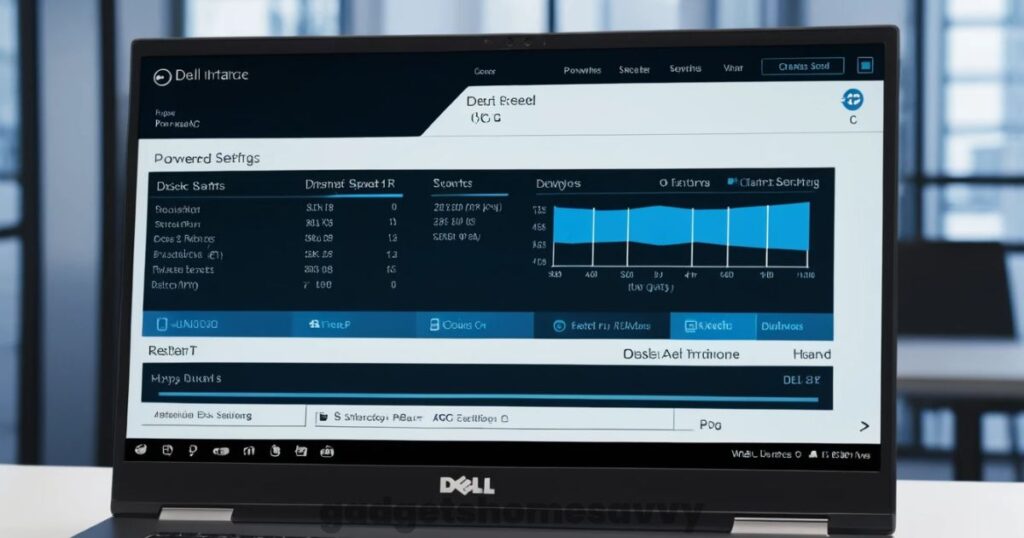
- My wife called it the leaf blower the first time I powered it up in our basement — that’s when I knew I needed to quiet it down.
| Method | Difficulty | Noise Reduction | Risk Level | Time Needed |
|---|---|---|---|---|
| BIOS Energy Mode | Easy | 30-40% | Low | 5 minutes |
| Custom BIOS Profiles | Medium | 40-60% | Medium | 30 minutes |
| iDRAC Fan Curves | Medium | 50-70% | Medium | 45 minutes |
| Linux Software Control | Hard | 60-80% | High | 2-3 hours |
| Hardware Mods | Expert | 70-85% | Very High | 4-6 hours |
How to Lower Fan Speed R730
Here’s where most people start, and honestly, it’s usually where you should start, too. Getting into the BIOS to reduce fan speed on R730 isn’t rocket science, but there are some gotchas.
- Reboot your server and press F2 repeatedly to enter the BIOS setup. You’ll land in the System Setup utility. From there, navigate to System BIOS Settings, then hunt down the Thermal Management section.
- The Energy Efficient mode is your friend here. I’ve seen this single setting drop fan noise by 30-40% in many cases. It tells the system, “Hey system, we don’t need to sound like a hurricane for basic operations.”

iDRAC: The Real Power Tool
If you want to control fan speed on your R730, iDRAC is where you need to be. The web interface gives you granular control that the BIOS can’t match.
- Connect to your iDRAC IP address (usually something like 192.168.0.120 unless you’ve changed it). Navigate to System, System Control. This is where you’ll spend quality time if you’re serious about noise reduction.
- Automatic Mode is safe for most users, but Custom Speed Control allows fine-tuned fan curves for maximum noise reduction. I’ve got servers running custom curves that barely whisper during normal operations but can still handle full load when needed.
Here’s a pro tip from years of trial and error: always test your custom settings under actual load conditions. I learned this lesson when a server I’d “optimized” started thermal throttling during a routine database backup. Not fun explaining that to the boss.
Getting Your Hands Dirty: Hardware Solutions
Sometimes software solutions aren’t enough, and you need to reduce CPU fan speed through hardware improvements. I’ve done this more times than I care to count.
- Cable management makes a huge difference. Seriously. I’ve seen 5-10 degrees of temperature drops just from properly organising cables.
- Those flat ribbon cables are particularly bad for blocking airflow – replace them with rounded alternatives when possible.
- If you’re running these in a home environment rather than a pristine data centre.
- Consider your rack setup, too. I learned this lesson when I crammed an R730 into a closed rack with no ventilation. The poor thing was gasping for air.
- Proper hot/cold aisle separation isn’t just data centre fancy talk – it works.
The Software Route: Tools That Work
Several software tools can help you reduce the computer fan speed on the R730. I’ve tried most of them, so here’s what works.
- For Linux folks, ipmitool is your best friend. It’s command-line only, but once you get comfortable with it, you can script almost anything.
- Dell OpenManage is the official route, and it works well enough. The GUI is intuitive, though it can be sluggish on older browsers. I prefer it for one-off adjustments rather than automated management.
- SpeedFan used to be the go-to solution, but it’s getting long in the tooth. Still works for basic monitoring, though newer tools have better R730 support.

Environmental Factors You Can’t Ignore
- Your server’s environment plays a massive role in how to reduce fan speed effectively. I learned this the hard way during a particularly hot summer.
- Room temperature matters more than you think. Every degree you can drop in ambient temperature translates to lower fan speeds. I’ve seen servers drop from 60% fan speed to 40% by improving room ventilation.
- High humidity strains cooling —a small dehumidifier can help.
Common Mistakes
Let me save you some pain by sharing the mistakes I’ve made over the years:
Mistake #1:
Ignoring the power supply fan noise while focusing only on case fans. PSU fans can be just as loud and need attention, too.
Mistake #2:
Implementing multiple changes simultaneously. Should something go awry (which it inevitably will), you need to know which change caused it and quickly.
Mistake #3:
Failing to Create an Emergency Rollback Plan. Always have an exit strategy ready if things take an unexpected turn for the worse, including knowing how quickly to restore default settings if something unexpected should arise.
Monitoring: Your Safety Net
- You must monitor temperatures when you lower CPU frequency and speed on any server, especially the R730. I use a combination of tools:
- Built-in sensors through iDRAC provide real-time data. I keep the thermal monitoring dashboard open during any fan speed experiments.
- Third-party monitoring tools like Nagios or Zabbix can alert you if temperatures exceed safe thresholds. I’ve got alerts that’ll page me if any sensor hits 80°C.
- Historical tracking helps identify patterns. I’ve caught failing fans before they completely died just by noticing gradual temperature increases.

Different Scenarios, Different Solutions
Home Lab Setup:
You’ve got more flexibility here. I run my home R730 with custom fan curves that prioritise quiet operation during evening hours and ramp up during daytime processing.
Small Office Environment:
Balance is key. You need quiet enough for human comfort but reliable enough for business operations. Medium-aggressive cooling usually works well.
Edge Data Centre:
Full enterprise cooling requirements apply. Focus on efficiency rather than absolute noise reduction.
Advanced Techniques for Power Users
Once you’ve mastered the basics, there are some advanced tricks to control fan speed on PC server hardware like the R730:
Thermal Paste Replacement:
I re-paste CPUs annually in high-use servers. Better thermal transfer means lower temps and quieter fans.
Some advanced users experiment with aftermarket fans, but this is risky and not recommended for most home or office setups.
Power Consumption Considerations
- Reducing fan speed doesn’t just lower noise – it saves money too. Fans typically account for 15-20% of a server’s overall power draw; optimised fan curves reduce overall consumption by 8-12.2%.
- Fan optimisation adds up quickly in large deployments; I manage 200 servers, and fan optimisation saves an estimated annual savings of roughly $3,000 on electricity costs.
Final Thoughts on R730 Fan Management
Reducing fan noise on the R730 is possible with BIOS tweaks, iDRAC controls, and smart environmental management. Always test changes gradually and monitor temps closely. Silence is nice, but safe operation comes first.
Additional Resources Worth Checking
- Dell’s Official R730 Documentation
- iDRAC Configuration Guide
- Server Thermal Management Standards
- Enterprise Cooling Best Practices
FAQ
Can lowering the fan speed damage my server?
Yes, if done incorrectly. I killed a CPU once by being too aggressive. Monitor temperatures closely and make gradual changes.
Which is better – BIOS or iDRAC fan control?
iDRAC gives more control and real-time monitoring. BIOS is simpler for basic adjustments. Use both for best results.
How much quieter will my R730 become?
Expect 30-70% noise reduction. BIOS tweaks give 30-40%, custom iDRAC profiles can achieve 50-70% reduction.
What if my fans suddenly speed up randomly?
Check for dust buildup, temperature spikes, or faulty sensors in iDRAC. Usually, it’s overheating components or sensor errors.
How do I reset fan settings if something goes wrong?
- In BIOS: select Load Defaults
- In iDRAC: click Reset to Default in the fan control section
Is 25% fan speed safe for home use?
Yes, with proper monitoring and room temperature under 22°C. I run mine this low during quiet evening hours.
How often should I clean my R730?
Every 3 months for home use, monthly in dusty environments. Cleaning typically reduces fan speeds by 5-10% immediately.

